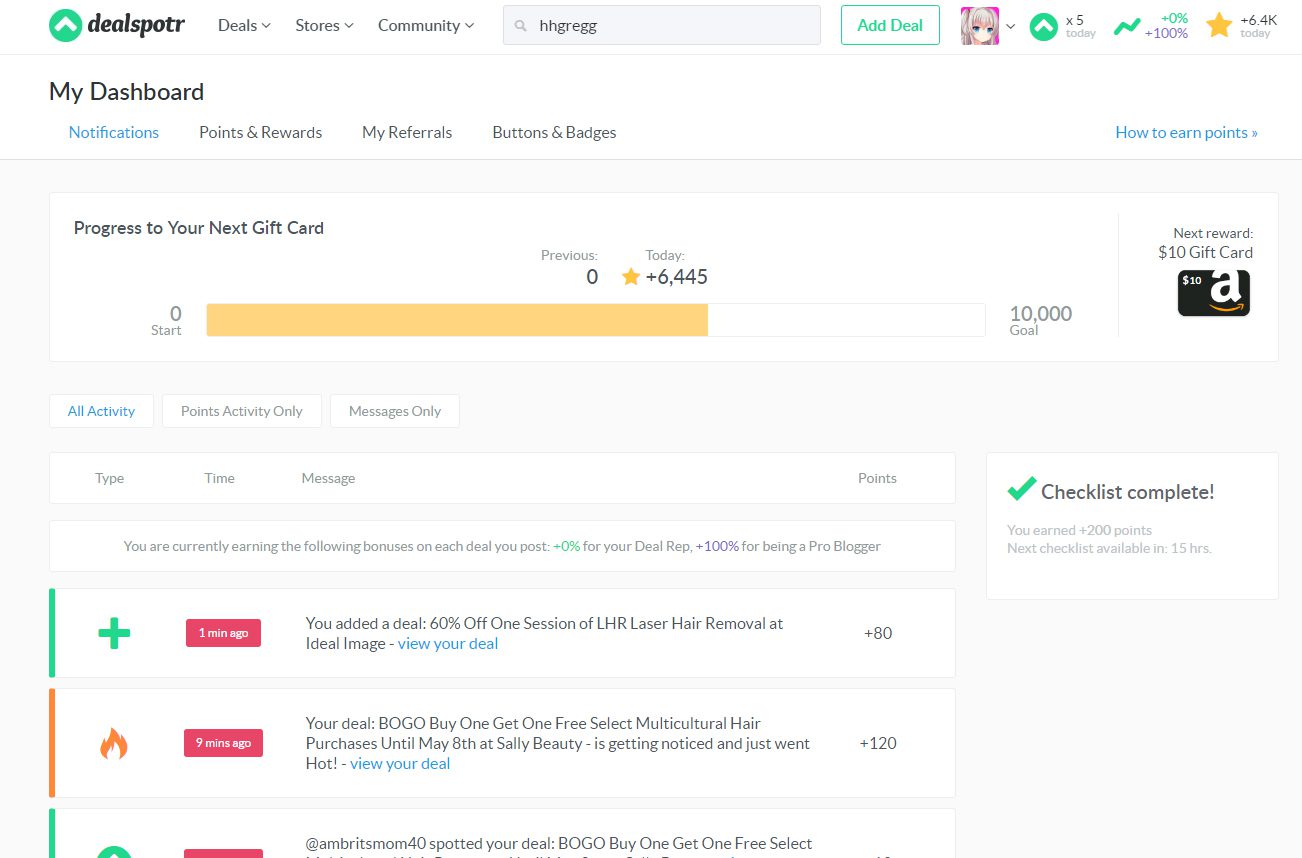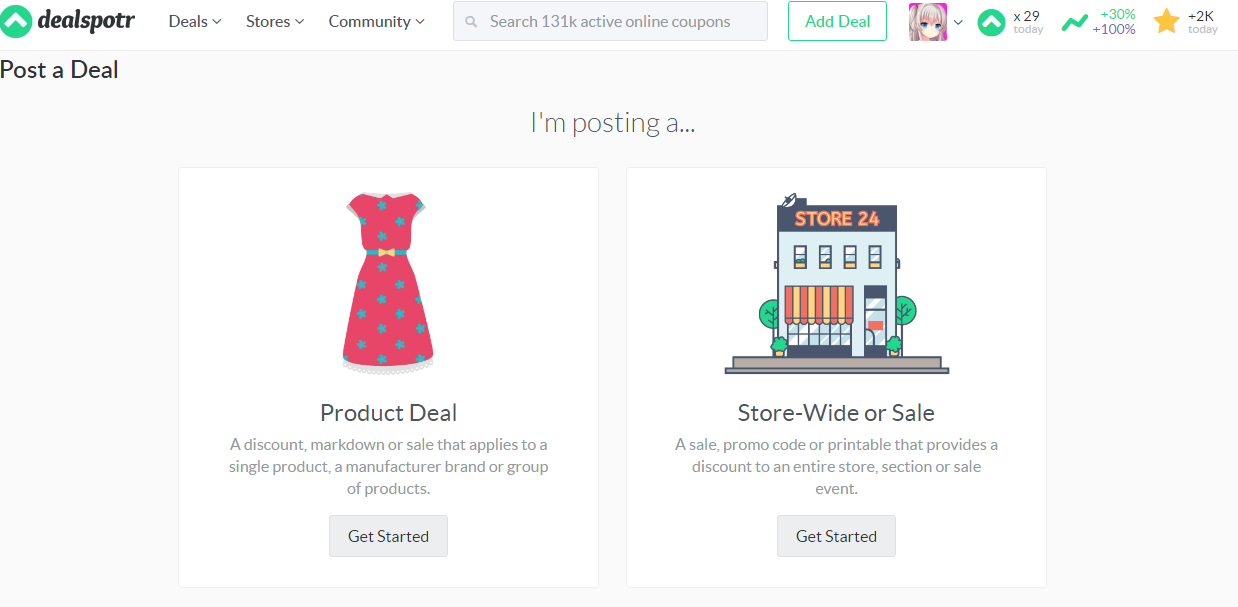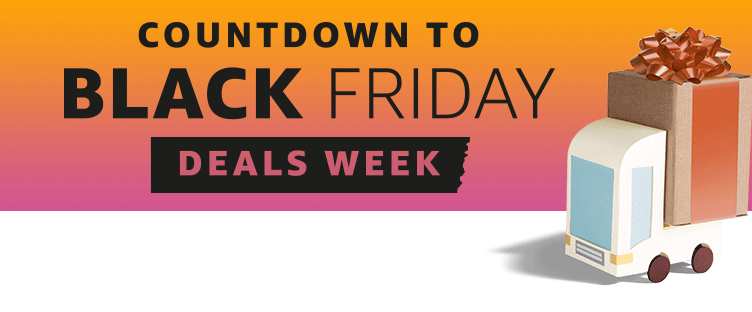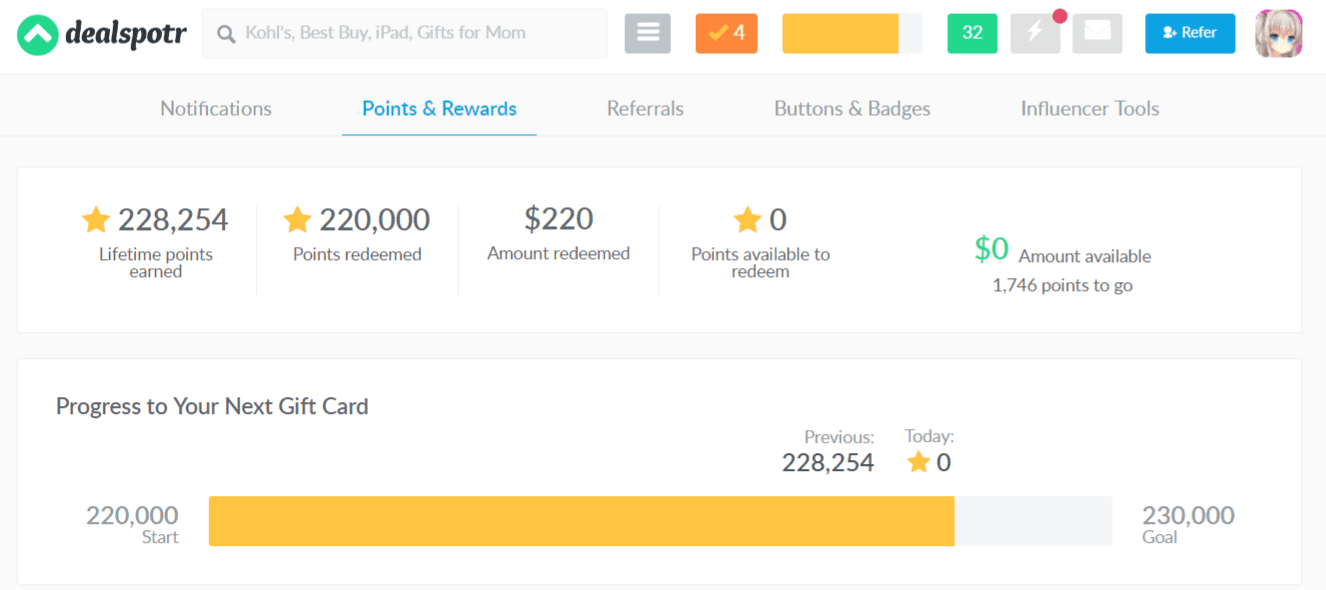Live OCR Translation Setup for Nintendo Switch Games (Desktop and Laptop)
Required Equipment:
- Nintendo Switch and Dock
- Elgato HD60 X capture card (Available on Amazon and Best Buy)
- Desktop or Laptop with USB 3.0 port
- Two HDMI cables (one comes with HD60 X)
- OBS Studio (Download from OBS Project)
- DeskTranslate (Download from DeskTranslate’s website)
Setup Steps:
- Hardware Connections:
- Connect the Nintendo Switch Dock’s HDMI output to the Elgato HD60 X’s HDMI input.
- Link the Elgato HD60 X’s USB output to a USB 3.0 port on your desktop or laptop.
- Software Installation:
- Install OBS Studio.
- Install DeskTranslate.
- Configure OBS Studio:
- Launch OBS Studio and add the HD60 X as a video source.
- Adjust OBS settings as needed.
- Set Up DeskTranslate for OCR:
- Open DeskTranslate.
- Set it to capture from OBS or directly from the capture card.
- Nintendo Switch Settings:
- Adjust the Switch’s TV settings for optimal output.
- Gameplay and Translation:
- Play your game and enjoy live translation on your screen.
Notes for Laptop Users:
- Use your laptop’s built-in screen for display.
- Ensure your laptop can handle the processing requirements.
This setup allows you to play Nintendo Switch games with live-translated text on both desktop and laptop.