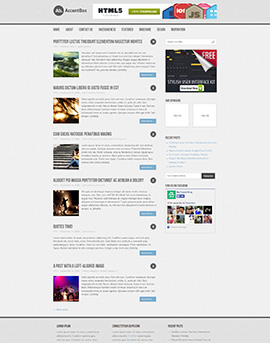3 Important Tips to Record High Quality Gameplay Videos
Recording gameplay videos has become much easier nowadays with many different tools making it possible. However the quality of the gameplay videos that you’re able to record can differ greatly, with some looking smooth and crisp while others look blurry and stutter a lot.
To start recording high quality gameplay videos, there are a few tips in particular that you should try to use:
- Set the frame rate to high
Gameplay videos tend to have a lot of movement, which is why recording at high frame rates can improve their quality dramatically. A higher frame rate will make the movement in the video look smoother and much more fluid, and you should try to set the frame rate to at least 30, or 60 if possible.
Keep in mind that recording gameplay videos at high frame rates does require more processing power – and the video file size will be larger as well.
- Record in HD resolutions
The ‘standard’ for high quality videos nowadays is 1080p Full HD – so you should try to record in it wherever possible. If your computer supports it you can record in 4K, but that is definitely going to take a lot more processing power.
In order to truly record in HD, your game needs to be running in HD as well – otherwise the difference won’t be as noticeable.
- Optimize the graphics settings
As you may have noticed recording at high frame rates and in HD will place a certain load on your computer – and you’ll need to optimize your graphics settings accordingly. After all there is no point in running your game at the highest possible graphics settings if its performance is poor when you start recording.
Taking steps to optimize the game performance will help you to record videos in much better quality overall. Be sure to carry out a test recording beforehand, to make sure that your game performance is steady even while the recording is ongoing.
Not all game screen recorder software will let you adjust the recording parameters mentioned above, so it is important that you find one that does. For example you could try Gecata by Movavi if you require one that will let you adjust the recording parameters based on your needs.
On top of the tips listed above it is important that you encode it using the right settings after the recording is complete. Ideally it is best to encode the video in the same resolution and frame rate that it was recorded in, and use an appropriate bitrate.
By following all of these tips, you should end up with gameplay videos that have far better quality than previously. At the end of the day the quality will be affected by the hardware that you’re using, but that is unavoidable. That being said – if you find that you still have difficulty, it may be a good idea to consider upgrading your computer so that you can run games and record better quality videos at the same time.