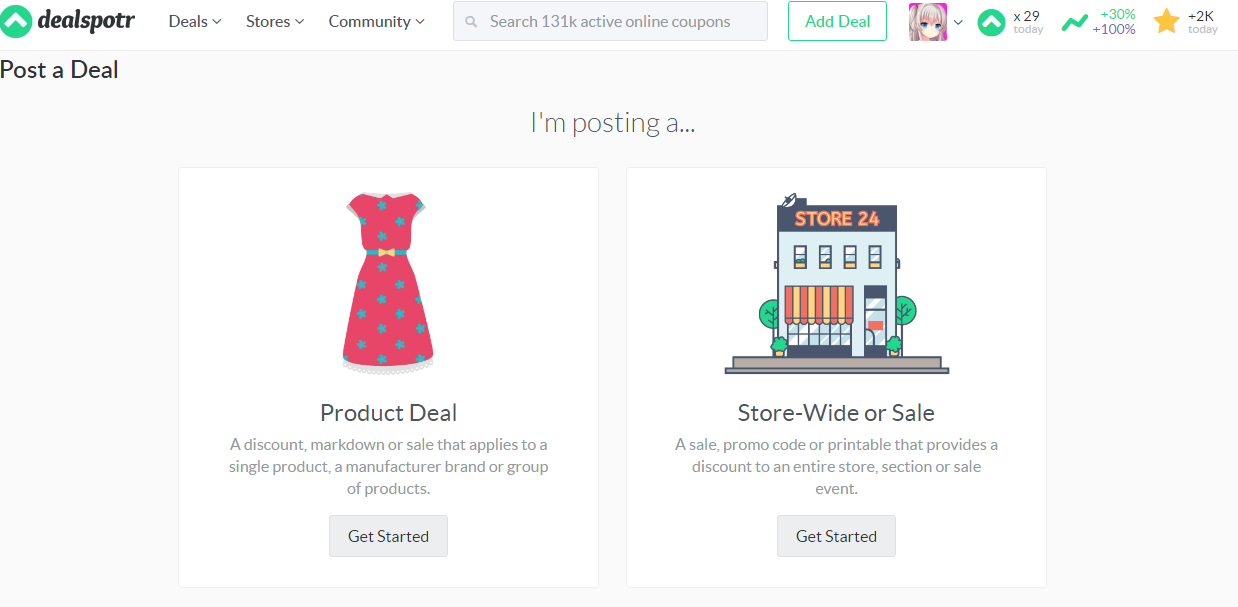Disclosure: In the interest of transparency, I have been selected and compensated to write a very detailed review and tutorial for new users on Dealspotr. All content in this post is my own, all opinions are also my own. I spent a very long time, spanning multiple days, creating this tutorial not only because of the kind compensation, but because it is a site I am extremely passionate about, and the best way I’ve ever seen to earn free Amazon Gift Cards. I personally recommend Dealspotr and that would not change regardless of if this were a paid review or not. I am not affiliated with Dealspotr in any way other than being a regular user of the site. I hope you find this tutorial very useful!
I would like to help you earn more amazon giftcards with Dealspotr. Dealspotr is a completely free site that rewards you with free amazon giftcards for sharing coupons and deals online.
For those completely new to Dealspotr, this will help you with the signup, onboarding experience, and introduce you to Dealspotr’s newest feature, the Personalized live feed. It will also show you the many different ways in which you can interact with the site to earn points and get your giftcards. I’ve been with Dealspotr since April 2016 and in that short time (This is only mid-June 2016 at time of this writing) I have received almost $100 in amazon giftcards. This is my favorite “Get Paid To” type of website – It’s really easy to get started and really fun!
For those more experienced with Dealspotr, but looking for some help or information feel free to navigate through this tutorial using the Table of Contents provided below.
Table of Contents:
1.) Creating a Dealspotr.com Account
2.) Confirm Your Email Address
5.) Dealspotr Personalized Deal Feed
7.) Spotting Deals on Dealspotr
8.) Commenting on Deals on Dealspotr
9.) Flagging Incorrect Deals on Dealspotr
10.) Following Users on Dealspotr
11.) Adding Interests to a Deal on Dealspotr
12.) Update Your Account Settings on Dealspotr
13.) Redeeming Giftcards on Dealspotr
14.) Become an Influencer on Dealspotr
16.) Adding a new Store on Dealspotr
17.) Reviewing a Store on Dealspotr
18.) Referring Users to Dealspotr
20.) Tips and Tricks to Get the Most out of Dealspotr
Creating a Dealspotr.com Account
If at any time in this tutorial, you feel ready to jump in, please use my referral link. Doing so will earn you 5,000 points, putting you half way already to your first giftcard – Compared to just 1,000 points you would get for not using my referral link 🙂
Here is the link to get your 5,000 bonus points: https://dealspotr.com/?join=GeekySweetie
When you click on that link the first thing you’re going to see is a screen that looks like this:

The first thing you need to do is hit the Green button where it says “Join and Claim Your Bonus”.
You’ll then be taken to the registration screen which looks like this:

As you can see, it supports single click sign-in with Facebook or allows you to register and sign in the old-fashioned way by filling in a form.
Confirming Your Email Address
After you sign up you need to confirm your email. It can take a few minutes to arrive but should be instant and looks like this:

It will come from contact@dealspotr.com so if you don’t see the email, try adding them to your safe sender’s list or checking your spam folders.

Just click where it says ACTIVATE YOUR ACCOUNT

You’ll then reach a confirmation screen that looks like this:

Dealspotr Interests
Interests is a new feature just rolled out in June 2016 that makes it easier to stay up on coupons that are important to you. For example, if you have kids, you might want to select the Babies and Kids interest or if you’re a geek like me, you’ll want to select the Electronics interest. Choosing an interest, is similar to “liking” or “following” on other social media, this just means that you’ll see these types of deals appear in your feed (more info on that shortly).
As part of the new onboarding experience, Dealspotr requests you to start by selecting 3 interests to get started. It will be the first thing you see after signing up. The screen will look like this. Just click on any of the images to select the interests you would like to follow. Don’t worry you can always unfollow an interest, or follow new interests whenever you’d like to.

Once you select an interest it will turn green. Once you select three or more interests, you will be allowed to continue to the next step of the tutorial.

You’ll also always see a handful of interests, even those you do not follow, in the navigation across the site. This makes it easy to browse for different deals throughout the many interests and allows deeper customization.

Also when you add a deal (more on that shortly) you can select up to 3 interests to add to your deal. Others can also add interests to your deals – and curators, other users like you and me, who volunteer their time to help maintain the interests, can remove the interests from any deals they feel do not fit in their section. By the way, I’m the curator for the Electronics section, which among other things, includes things like anime and videogames, come check it out if you’re a regular reader of my blog because we’re always posting and sharing lots of gaming discounts which I know you’ll love. 🙂
Brands on Dealspotr
The next screen will ask you to follow 3 popular brands from the interests you just selected in the previous step. This should be getting easier for you now, as it’s very similar to the process in the first step. Your suggested brands will be different depending on the interests you chose in the last step. For me, I chose Electronics, Restaurants and Dining Out, and Travel. So I see brands such as Amtrack, Nintendo, Starbucks, Denny’s, and Gamestop.

Once again, don’t worry too much about this, because you can at any time find new brands to follow by selecting STORES from the navigation, and hitting “FOLLOW” or “UNFOLLOW” next to each store. You can search for stores by NAME or browse different categories to help find your favorite new stores and new coupons.

Once again, once you’ve selected at least 3 Brands to follow you will be able to continue the onboarding experience. They will again turn green to indicate you’re following each brand.

Your Personalized Deal Feed on Dealspotr
It will then take you to your Deal Feed. This is where the magic happens. It may take a few minutes to generate your deal feed the first time depending how many interests and brands you’ve chosen to follow, but generally it takes about 15-30 seconds the first time to generate the feed. So do not be alarmed if you see a screen such as this.

Once it’s loaded up and ready to go it will be full of awesome deals for you like this:

From now on, each time you login to Dealspotr, you’ll be taken to your Deal Feed. It will serve as your homebase throughout your stay and give you easy access to all of the features that Dealspotr has to offer.
Dealspotr’s new personalized deal feed let’s you keep track of deals that you may be interested in in a variety of ways including showcasing recent deals from people, brands, and interests you follow, which includes both deals which they have posted, as well as deals which they have spotted, with the ability to click to see even more deals from each user, or showing you deals from interests which you’ve chosen to follow.
You can sort deals by “hot” or “on fire” deals to see what deals other users have been taking advantage of, or you can select “Spot Deals” to find the most recent deals added to the site.
Your feed also allows you to track your own deals that you have posted, or keep up with deals from your favorite users across the site, or your favorite brands and recommend new brands based on your interests. The feed is the first thing you see when arriving at Dealspotr and will be the “homebase” for much of your interactions on the site.
That sounds great, but you may be feeling overwhelmed right now, so let’s break it down into smaller steps to help you get acquainted with your feed.
How to Add Deals on Dealspotr
The first and most common way to earn points is by posting new coupons, sales, or deals on Dealspotr. So let’s jump right in and add a new deal!
Throughout every page of Dealspotr, you’ll see the navigation bar across the top. To get started, please click the Add Deal button next to your avatar. It’s a white button with green text and a green outline, between the search bar and your profile pic. See below.

The first step in adding a new deal is to decide if it is a deal affecting one product (or group of specific products), or a more general deal affecting multiple products and or multiple groups of products. See below.

Let’s take a look at what is needed to post a PRODUCT DEAL first:
Step 1 asks you to enter some key details about the product that this deal applies to.

First, select which store is offering this deal. If you don’t see a store listed, you can add the store yourself (more on that later).
Next, decide if this applies to a single product, or multiple products. An example might be a deal which applies to a 16GB Iphone on Verizon or in a certain color, or some other specific, would be a “Single Product” while a deal that applied to ALL Iphones, regardless of color, carrier, or hard drive size, would cover multiple products.
You can also enter who manufactures the product. For example, continuing with our Iphone theme, you could type Apple as the manufacturer, even though it’s not a coupon from the Apple Store, maybe it’s a coupon from hhgreg, or bestbuy, but Apple is still the product manufacturer. This field is optional so if you don’t happen to know the manufacturer, you can just skip it.
Product name and description becomes the Title for your deal and it is where you tell everyone A.) What the product is B.) What the deal is and any other key info. It should be brief and to the point. They also would like you to use “Title Case” when entering this field. That is, every word should begin with a Capital letter. Except optionally for words such as “the” “and” “or” “of” etc. Continuing again with our Iphone theme, the title of this deal could be “50% Off Iphone 6S 16GB Space Grey Models Today Only”
You do not need to include the store name in the title. Dealspotr is automatically going to append that to each deal. So in our example, the title that you and everyone sees on the site would say “50% Off Iphone 6S 16GB Space Grey Models Today Only at Best Buy”
The title is probably one of the most important sections because it becomes the first thing users see and helps them determine what your deal is and if they would like to “Spot” it (more on that soon). Spotting is good, because it can help your deal go hot or on fire (more on that soon too) which means more points for you. So you want to have the best titles possible.
However, having a title such as @@@HOT!!!!!! LOOK!!! NEW!!! 50% OFF NEW!!! IPHONES!!@@@ will get your deal flagged as spam and removed from the site. So don’t be annoying about it, just use your head and list all the facts and keep it brief. That’s the key to writing a great title.
So after the product name and description, the next thing you need is a link to the product page. Pretty self explanatory. You can copy the address from your browser window and paste it into this field.
The box below the Product Link field allows you to indicate if a product is refurbished. And below that you see a couple of other boxes you can check if your deal offers Free Shipping, is a BOGO (Buy one Get one (free or half off, etc)), or includes a Freebie with purchase, or access to a free trial.
Next you can enter the start and end dates. Some deals never expire and there’s a box for that too that you can check.
Hitting Continue will bring us to a screen asking for pricing information for your Deal. See a screenshot below.

The first field is where you put the “Sale Price” or how much the item will cost after your coupon is applied.
The next field lets you either search google, or enter a retailer’s list price, amazon list price, or list price from any other link you wish to compare it to.
After you fill in the pricing info, you can hit continue.
Step 3 asks if there’s anything else needed, here you can enter a promocode, printable coupon, or any special instructions. Some deals may require multiple steps such as a sale price via a promocode, plus a mail in rebate, or a coupon via an app, etc, so you can keep adding steps until you have given the reader everything they need to understand how you arrived at the sales price. Some deals may not need anything at all here, it may just be a special sale, and clicking the link takes you to the sales price automatically. By default this box is not checked, and you can skip on through to the next section, but if your deal does require some clarification it’s important to spend a few minutes to fill in the details here or else your deal may be flagged as inactive or not working correctly if users can’t figure out how to apply the discount. This will cause you to lose points, so even though it takes a little effort, it’s important that you’re correctly filling in all the necessary steps to follow to apply your discount.

The final screen let’s you preview and modify the text of your deal. In here, I like to copy and paste the terms and conditions directly from the product page when available, or give any other info I can to help clarify the deal. Sometimes there’s no other helpful information to be found about the deal, so hitting continue will let you publish your deal without making changes here and your deal will be live on Dealspotr, and you’ll instantly receive your points.

This final screen also lets you (and sometimes even requires you) to add product images to your deal. It’s pretty self explanatory, save the product images to your computer, then click the grey “buttons” to browse and attach your photos, you’ll see a blue progress bar as the photos are being uploaded, once all photos have finished, you can select Finish and Post in the lower right hand corner to make your deal go live and receive your points.

Next we will take a look at how to add a SITEWIDE or SALE deal.

The first screen once again asks us to enter all of the important details about the sale.

If you’ve been following a long a lot of this will look familiar to the same information requested when posting a Product Deal.
First let everyone know which store is offering the deal.
Next is this a single step or multi-step deal.
Just to recap: Some deals may require multiple steps such as a sale price via a promocode, plus a mail in rebate, or a coupon via an app, etc, so you can keep adding steps until you have given the reader everything they need to understand how you arrived at the sales price. Some deals may not need anything at all here, it may just be a special sale, and clicking the link takes you to the sales price automatically. By default this box is not checked, and you can skip on through to the next section, but if your deal does require some clarification it’s important to spend a few minutes to fill in the details here or else your deal may be flagged as inactive or not working correctly if users can’t figure out how to apply the discount. This will cause you to lose points, so even though it takes a little effort, it’s important that you’re correctly filling in all the necessary steps to follow to apply your discount.
Next, let us know if it needs a Promocode, printable coupon, or any other items, or if it’s just simply a link to a page where the sale is taking place.
You are then asked to DESCRIBE THE DISCOUNT. This becomes the title for the Deal.
Just to Recap again: It should be brief and to the point. They also would like you to use “Title Case” when entering this field. That is, every word should begin with a Capital letter. Except optionally for words such as “the” “and” “or” “of” etc. Continuing again with our Iphone theme, the title of this deal could be “50% Off Iphone 6S 16GB Space Grey Models Today Only”
You do not need to include the store name in the title. Dealspotr is automatically going to append that to each deal. So in our example, the title that you and everyone sees on the site would say “50% Off Iphone 6S 16GB Space Grey Models Today Only at Best Buy”
The title is probably one of the most important sections because it becomes the first thing users see and helps them determine what your deal is and if they would like to “Spot” it (more on that soon). Spotting is good, because it can help your deal go hot or on fire (more on that soon too) which means more points for you. So you want to have the best titles possible.
However, having a title such as @@@HOT!!!!!! LOOK!!! NEW!!! 50% OFF NEW!!! IPHONES!!@@@ will get your deal flagged as spam and removed from the site. So don’t be annoying about it, just use your head and list all the facts and keep it brief. That’s the key to writing a great title.
This first page also presents a few check boxes and switches which help you better define your deal. These options including letting others know if your deal has Free Shipping, is a BOGO (Buy 1 Get 1 (half off, or free, etc)), In-Store Only (not good online), Free Trial, Freebie, or site-wide deal. Site wide deals are rare, but this is where you will make the MOST points – DO NOT ABUSE THIS by selecting this – if you mark a deal as site-wide and it is not site-wide you will be penalized and points taken away from you! Site-wide means the coupon or sale applies to every single thing in the store. The opposite of that, is a deal which has exclusions (that is, certain items or sections which it does not apply to), which you can also indicate in the section below.

Once you have all the important info entered here, you can move on to the next step by hitting Continue.
Which takes you to a final page to review and finish publishing your deal and uploading any images. This is super similar to the final page in adding a product deal so please refer to the recap below (screenshots are from the final step of the product deal but very similar to the final step of a storewide sale deal).
The final screen let’s you preview and modify the text of your deal. In here, I like to copy and paste the terms and conditions directly from the product page when available, or give any other info I can to help clarify the deal. Sometimes there’s no other helpful information to be found about the deal, so hitting continue will let you publish your deal without making changes here and your deal will be live on Dealspotr, and you’ll instantly receive your points.

This final screen also lets you (and sometimes even requires you) to add product images to your deal. It’s pretty self explanatory, save the product images to your computer, then click the grey “buttons” to browse and attach your photos, you’ll see a blue progress bar as the photos are being uploaded, once all photos have finished, you can select Finish and Post in the lower right hand corner to make your deal go live and receive your points.
Spotting Deals on Dealspotr.
Adding new deals is not the only way to earn points on Dealspotr. You also get points if you are (one of) the first to spot a deal which becomes Hot or On Fire. I’m going to show you how to spot new deals now.
The top left hand block of the Deal Feed navigation shows you the key filters you’ll use to switch which deals are appearing on the right hand side of the screen.

Selecting “Spot Deals” will take you to the most recently added deals. Remember the sooner you spot the deal the bigger share of points you’ll rake in if/when it goes Hot or On Fire (which is determined by how many people over a period of time are also spotting the deal). If you’re the first to spot the deal you’ll earn as much as 200 points when it goes on fire – which is the same you’d get as if posting your own “sitewide” deal – so it is very lucrative to spot other people’s deals.
How do you spot a deal? You look for a symbol that looks like a grey circle with a chevron symbol which looks like ^ – this is what you’re looking for. – If you find a deal that you think will become hot, hit the ^ symbol to “Spot the deal”
It will start out as a grey symbol and turn green once you click it: See below:

Be careful though because you only have a limited number of spots available each day – However, as you continue to use the website every day this number will slowly increase. New users start with 5 spots available, but by correctly predicting which deals go hot and/or logging in every day you will earn more spots. It’s a slow process though. After 2-3 months with the site, I’ve only earned about 25 spots to give out each day. Better than 5, but still you need to put thought and strategy into which deals you spot to maximize your points. You can check your remaining spots across the top navigation. look for the same green circled chevron ^ symbol and then X (your remaining spots number) Today. The 3rd icon from the right hand side in this screenshot below. As you can see, mine is indicating I have 29 spots left after spotting the deal in the screenshot above.

Commenting on Deals on Dealspotr
You also earn a small amount of points for commenting on deals across the site. To leave a comment hit the icon that looks like a chat bubble beneath a deal, and then type your comment into the box where it says “Add Your Reply” and hit “post”.
You will earn more points when commenting if you leave a relevant and detailed reply – both from the algorithm in the system assigning the points, but also from other users who can upvote your comments giving you more points as well.
Try not to spam the comments section with cut and paste responses or gibberish as this is likely to be flagged and removed and cost you points.

Share a Deal on Dealspotr
The symbol that looks like 3 circles connected by straight lines or like a “lesser than” sign or < shape under the deals allows you to share your deals across popular social media channels such as tumblr, twitter, facebook, or email, etc. – This helps deals get hot faster and means more points if you’re the poster or spotter of the deal. It’s also just a nice feeling to help others save money with the great deals around the site.
Flag a Deal on Dealspotr
You can also get points if you Flag a deal which does not work. Hit the word “Flag” beneath a non-working deal (visible in the image above). It will then prompt you for some details about what you tried and why it didn’t work. Providing as much detail in your report as possible will help you get the deal taken down quicker. You do not receive your points until it is verified that the deal is not working at which point you earn a modest amount of points for helping clean up the bad deals.
Following Users on Dealspotr
You can follow other users to stay up to date on deals they’re posting. This is great if you know someone is always posting hot deals. Not only does it let you take advantage of coupons as soon as possible, but it lets you be among the first to spot their deals in your personalized deal feed and earn more points for spotting it as quickly as possible. You can see who posted a deal and how long ago it was posted beneath each deal.

Hovering your mouse pointer over top of or clicking on the username will take you to a page to see all deals by that user and follow them for future deals as well. You can also easily search for and browse users using the “Community” navigation across the top and left of the site.

Adding Interests to a Deal on Dealspotr
Take a look at this screenshot again. Look at the link in “blue” (which is blue from my hovering over it while taking the screen shot – Normally, it’s grey. I just wanted to show you where to look). This “edit” button will allow you to add a deal to multiple interests.

Hitting edit will present a box asking you to begin typing interests to add to the deal. In this example, the user correctly already submitted their deal to Electronics & Tech, but there are a few other interests which may be helpful to file this deal under. It says it is a 13 inch Laptop, so I began typing Laptop and was presented with a dropdown list of interests which might fit my keyword. I am going to select “Laptop Computers” and hit save. This will add the above deal to the Laptop Computer interest. You can add multiple interests before hitting save or come back and add more interests later.

Just to recap, interests help you (and other users) search for and find deals relevant to their interests. You can find new interests to follow, or browse interests without following the first, by using the navigation across the top or left of the site or your live deal feed.
Updating Your Account Settings on Dealspotr
Now that you know the main ways to earn points on the site, let’s take a look at some other areas of the site. The community on Dealspotr is really active and a great place to discuss deals or make new friends, you can browse forums, send messages to other users, or even read blog posts.
If you’re thinking of interacting with the community, you’re probably going to want to fill in your profile details a little and add a profile pic.
To do so, click the grey square with a dark grey head shadow next to the Add deal button. From the next drop down, select SETTINGS.
Then the first option on the next screen says “Change Image” and clicking that blue button will allow you to upload a profile pic.
Scrolling down to the bottom of this page, you’ll see a field for text entry called Short Bio. You can tell the community a little bit about yourself here.
It’s also from this page where you can choose to change or update your name (say if you get married) or update or change your email address. It’s very important to keep your email address up to date as it will send your amazon giftcards to the email they have on file here.
Redeeming Your Points for Amazon Giftcards on Dealspotr
Every 10,000 points = a new amazon giftcard for you. Here’s how to redeem your points for giftcards.
Click your profile picture in the top site navigation and choose “Points and Rewards” from the drop down menu. This lets you view all of your points and rewards, as well as “Cash out” when you reach 10,000 points. To cash out, there is a button to the right that says “Claim Now” – It will be greyed out if you do not have enough points OR if you have a request for a gift card “Processing” — Unfortunately it does take 3 to 5 business days for you to get your giftcard after requesting one. I wish it was instant, but they need to verify that you’re posting legitimate deals and not gunking the site up with spam and inactive deals. – Sometimes I’ve received my giftcard the same or next day. All gift cards come to you via your email as I mentioned above which is why you need to keep your account details up to date. It seems like they’ve gotten slower processing the rewards the last month or so with lots of site updates, changes, and a large push for new members to join the site. But they do pay. you can see some proofs of my payments in the screenshots below – I’m typically cashing out about once every 4 to 5 days as long as I’m active on the site. I’ve not found a better way to earn free amazon giftcards online at any other site. I truly love Dealspotr and I think you will love it too!

Become an Influencer on Dealspotr and earn DOUBLE POINTS on EVERYTHING YOU DO. FOR LIFE.
Are You a Blogger, like me? It doesn’t matter what your blog is about (within reason) because Dealspotr has deals across so many different interests. You can apply to be an Influencer and earn 100% more points on everything sitewide for life. I got approved quickly and easily within 2-3 days of submitting my application but that was a few months ago, I’m not sure what their response time is like now, but here’s how you can apply to join the Influencer program.
From Community (across the top navigation) Choose INFLUENCERS in the drop down menu. You’ll see a page such as this:

Click “Learn More” to be taken to a page where you can read about the rules and criteria for becoming an Influencer. You can also apply in the next steps.

When you choose to Apply by hitting that green button, you’ll be asked to enter your blog URL, Dealspotr username, and two primary social media channels. They will analyze your site metrics, your writing style, content of your blog, and engagement on social media. I’m not sure how strict they are, I’m only hovering around 1500-2000 page views per month, and around 1400 twitter followers (my most active social media outlet). So I don’t think it’s that hard to get approved. It’s worth a shot anyways 🙂 It’s a great program!
Not only do you get DOUBLE points for life, you also get special emails from your coordinator. I’m not sure if they have multiple people helping here or if it’s one person, my coordinator’s name is Mike, and he is great. He will email occasionally about new features on the site, looking for beta testers, and as an Influencer you get the opportunity to provide feedback and shape the future of the Dealspotr website. He’ll also email special assignments for bloggers to earn points, products, or cash rewards. This tutorial is an example of one such paid assignment that I was selected to participate in. (but all opinions in this tutorial are 100% my own.).
You will likely want to add your coordinator to your safe sender list and be on the look out for new emails as they are usually important and help you earn extra perks faster!
Of course being an influencer also helps you get traffic back to your website and social media channels so it’s a win/win.
Dealspotr Reputation
Dealspotr Rep is what determines how many points you earn for all of your activities on Dealspotr. You start sadly with zero Rep. Rep has to be earned. You get +100% Rep if you join and are accepted into the Influencer program outlined above. This is yours forever throughout the life of your account and translates to double points.
But let’s say you’re not a blogger or not influential enough to get approved just yet. You still earn Rep across the site, however it will go up and down like a rollercoaster or stock market on a day to day week by week basis.
It is influenced by a few factors:
Being active and logging in each day.
Interacting with the community (commenting on deals, etc)
Correctly spotting “hot” deals.
Adding new working valid deals to the site each day – especially if those deals become “hot”.
Flagging inactive deals for removal.
Following users, brands, or interests, and gaining new followers.
But if at any time you become less active, your rep will start to drop. So it’s something you must work hard at and it is very slow and tedious to build up this bonus. After 3-4 months with the site, I’m at a 36% rep bonus NOT counting the extra 100% from being a verified Influencer. I also don’t get a bonus to my rep for being a curator and I think I should because THAT is a lot of work LOL. Maybe they will implement new ways to earn rep in the future, but for right now, all you can really do is continue to use the site in all of the ways outlined in this tutorial and stay active and hope for the best :).
You can view your Rep in the top navigation it looks like a Green lightning bolt or stock market tick symbol. It is the next to last symbol (when reading from left to right). Next to the gold star. The gold star by the way is your points for today. As you can see at time of this screenshot I had +30% Rep PLUS the +100% Rep from the Influencer program.

How to Add a Store to Dealspotr
The rest of this tutorial is just some odds and ends that didn’t really fit neatly into any of the above sections. Let’s start with “How to Add a Store to Dealspotr.” This will be necessary if you find a coupon or sale for a store not already on the site, and it’s easy to add a new store in a few short steps.
When adding a deal, you’ll be first asked what store the deal applies to. Begin typing the name of the store. If your store does not appear check different spellings, abbreviations, common misspellings etc. If it still doesn’t appear, it’s time to add your store. From the drop down menu select “Don’t See It? Suggest a New Store” with a Pencil Icon next to it as shown below.

Selecting that last item in the dropdown will prompt you for the Store Name, Store URL, and an optional Store Logo. Adding all of those will allow you to add the store and then add the deal to the new store.
How to Rate a Store on Dealspotr
You can rate and review a store on dealspotr by clicking the stars on the right hand side while viewing the profile for a store. This helps other users shop with confidence incase they’ve never done business with a particular brand before.

Refer users to Dealspotr
Refer New Users to Dealspotr and you will both earn points. Your unique referral link can be found by clicking your avatar picture in the top navigation. From the drop down menu select MY REFERRALS. In the right hand side you’ll see all of your current referred users and how many points they’ve earned you so far. Over on the left you’ll find your Referral link. Across the top you’ll also have access to buttons and banners you can use to help increase the referral click through rate.
When a user clicks on your referral link they’ll see a message similar to what you saw at the begining of this tutorial, where they are told to “Join and Claim their Bonus”. They will then have to set up their account and verify their email in order for you to receive your points. At time of this writing, Dealspotr was offering a 2,000 point referral bonus for you, and a 5,000 point bonus for the person you referred. You will then also make 10% of their points throughout the lifetime of your referral. This of course does not negatively impact their points in any way.

How to Contact Dealspotr Support
Sometimes you might need to contact Dealspotr support. To do so you simply scroll all the way to the bottom of the page where you can see their physical and email address which is contact@dealspotr.com If you’re an influencer, you might also sometimes ask questions of your influencer contact. I’ve contacted both the regular support and the person working with me on the influencer program. You may not have a problem, but they are also super responsive and interested in feedback about the site, so it’s good to know how to contact them should you want to.
Tips and Tricks
How do you find new deals? The way I like to find my deals is simply by browsing my inbox a few times a day. I dunno about you, but I get a ton of spam email – sometimes it’s spam I’ve volunteered for, such as from stores I frequently shop at. But regardless, one thing is for sure, your inbox is a treasure trove of new coupons and deals, and you don’t even have to look that hard, or go out of your way to find them!
Try to get in the influencer program if you can and as soon as you possibly can, double points means for example, you’ve earned 10 Amazon Giftcards (which is $100 by the way!!!) in the time it takes most people to earn 5 Amazon Giftcards ($50 is still nothing to sneeze at!). The longer you wait, the more you’re missing out on this SWEET BONUS.
Try to spot deals at “off-peak” times. Try browsing the site as soon as you wake up, especially if like me, you’re on the east coast. While all those California “dreamers” are snoozing away, you have prime pickings to be the first to spot new deals which have been posted. Similarly, try to browse and spot deals when others may be in school or at work, or late at night when most folks are in bed.
Save your spots and use them sparingly! Don’t spot deals that are already hot or on fire, try looking for new deals which haven’t been spotted yet. Remember they won’t refresh again until the next day.
By the same token, don’t just waste your spots, if you absolutely have no time at all, burn through them all in a few quick seconds, taking a gamble picking a few deals, even if that’s the ONLY thing you do on the site this day. Unused spots = a huge missed opportunity, not only for points, but for more spots, and increased rep! Spot deals every day!
Complete your “checklist” each day – this is 200 easy points. It’s like a gamification element to Dealspotr, it gives you 3 easy tasks each day, such as follow 3 new people, rate new stores, or upload a printable coupon. The tasks change each day, but following them gives you a few hundred free points. It is a quick hit, and It only takes a few minutes.
I hope you’ve enjoyed this tutorial.